List of Sample Projects using Python Tkinter
- Exercise on tkinter
- Add each component of tkinter
- Create a button which on click will close the window ( source code here )
- Create three buttons. First one will have text saying hi Welcome . Text on 2nd button should say Change. On click of 2nd button the text in first button should change to this is new text . On click of third button the window should close.
- Add one more text box to above script and on click of 2nd button , a welcome message should appear inside the text box.
- In place of text box use one Label in above script.
- Window should display Welcome message on click of a button
- Enter your name in a textbox and on click of a button your name should display with welcome message
- Create one incremental counter starting from 0 and updating at 1 second frequency, add one start and stop button to stop and start the counter. One more reset button to start the counter from 0 again. One end button to close the window.
- Create one calculator with Add , subtract, multiple and division buttons.
- Create one chess board in Tkinter.
- Upload and display image in Tkinter window. Resize the window based on the requirment
- Ask the user to enter Date of Birth from a DateEntry ( Calendar ) widget. Then display their age in Year, month and days. .... Age Calculation Solution here
- Based on completed tasks ( number of selections by user ), display one progress bar.
- User will enter data in a text widget within a time period. Total number of chars entered by user will be displayed. typing speed calculator
- Based on number of chars entered, the background colour should change
- Display data in Entry widget based on increment value ( Spinbox ) with upper limit and using a timer.
- Convert Feet unit to Meter and vice versa.
- Housie Numbers : The popular Tambola game Number generator
- Update the background colour of a button by using RGB colour scales.
- Displaying Clok showing time in different formats
- Countdown to show time left in Hour : Minutes : Seconds for the new year.
- Use canvas and create animations using rectangles and circles
- Drawing Pointer connected to a Scale to show value in a Dashboard.
- Based on the selection of option from a Combobox, either two or three text boxes to be displayed.
- Save the user entered data to one PDF file.
( Solution ) Save data entered by user in Tkinter window to PDF file - Restrict the user entered data in a Text widget and integrate it with a ProgressBar
- Create a tool to generate ashtags from user entered string after removing the negative word list.
On generation, the Hashtags should be copied to system Clipboard to paste in other applications. - Displaying countdown value in a Label.
- Mean and sum value from user inputs
Project : GUI Text Editor
Text Editor with all file handling operations like New, Open., Save, Save As and Close to add or update data of the file.The tkinter filedialog is used to display file handling dialog boxes and Menu is used to execute various functions to manage a file.
Tkinter Text Editor to Manage File Operations
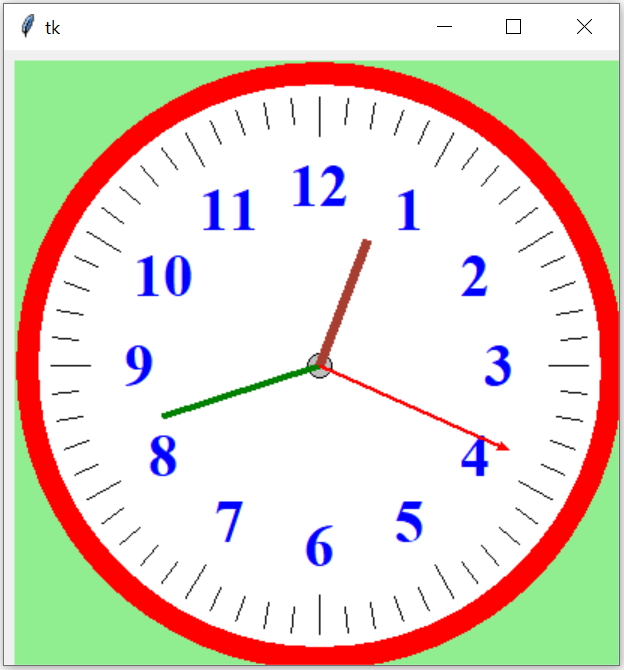
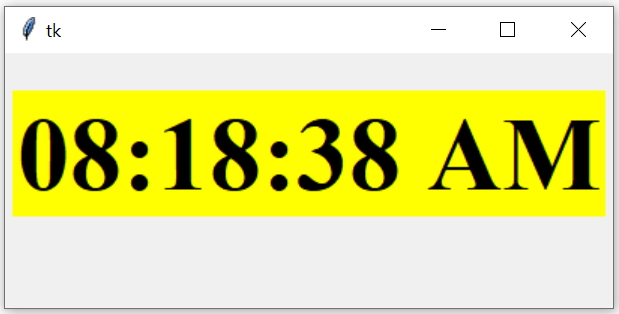
QR code generator
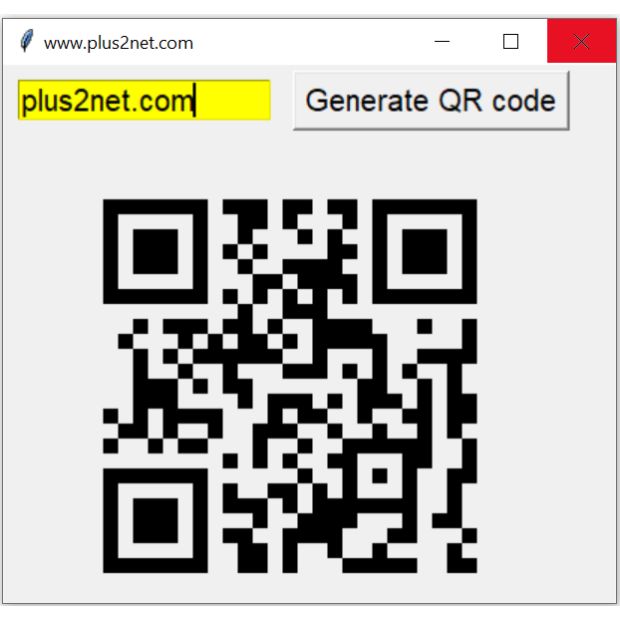
Using Tkinter with MySQL ( or SQLite ) database
- Upload and display image in Tkinter window. Resize the window based on the requirment
- Managing Inventory : Add edit remove products and manage stock
- Create one MySQL connector where user will enter login details of MySQL database and click a button to connect. Once connected, window will list all the available tables inside the database. In case of error the message returned from MySQL will be displayed.
MySQL Database Connector - Modify the above script to add feature to execute any query. After successful connection to MySQL ( or SQLite ) database, the button saying SQL will be enabled. On click of this button one new window will open ( use Toplevel ) with one entry box. User can use this entry box to write any SQL and on submit the same will be executed and the result will be displayed on parent window.
For Select query the records will be displayed, for update or delete query the number of rows affected will be displayed.
If the query has failed to execute then the error message should be displayed. The query window should retain the SQL for future edit.
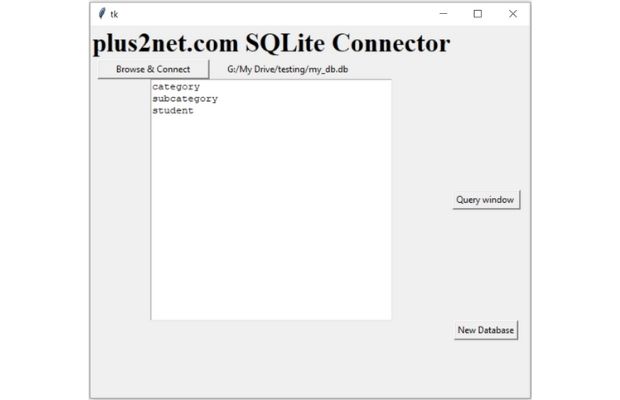
Restaurant Management
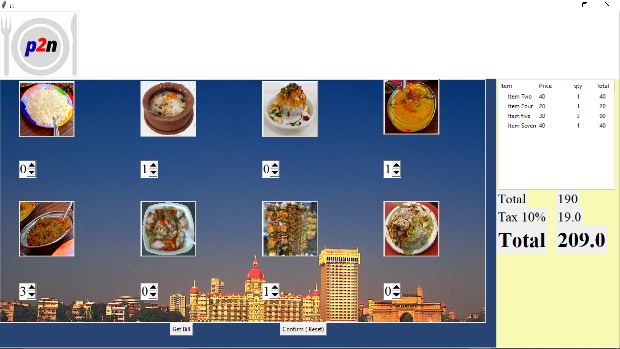
Todo List using Database
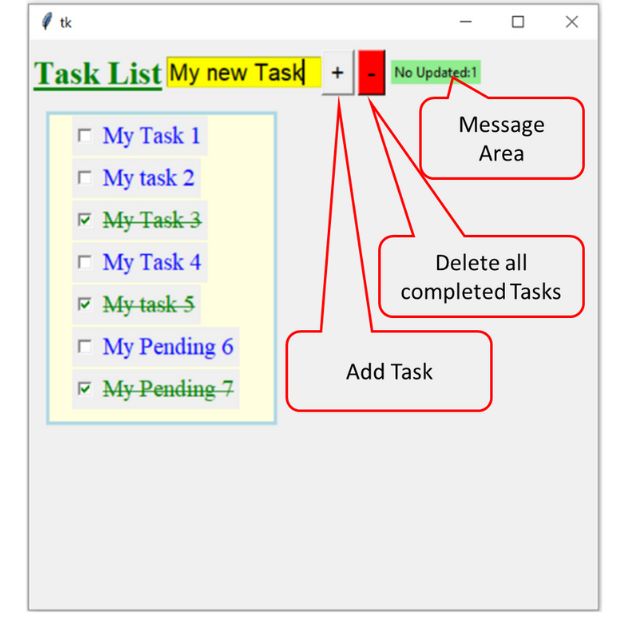
Generating Invoice using Treeview
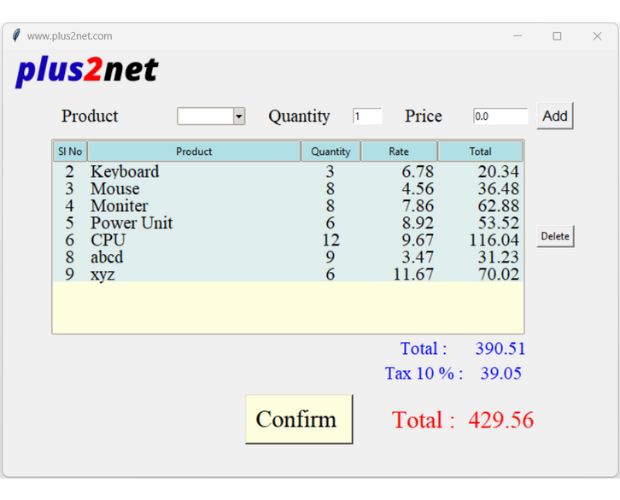
tkinter tutorial & Exercise
Pandas DataFrame with Tkinter
Integrating Pandas with Tkinter can be a powerful way to create data-driven GUI applications in Python. By using Pandas to read and manipulate data, and Tkinter to create user-friendly interfaces, we can create applications that allow users to interact with and visualize complex data sets in a variety of ways.- Data Visualization Tool: A GUI application that allows users to select a dataset, and then choose from a range of data visualization options, such as histograms, scatterplots, and heatmaps. The application could use pandas to read and manipulate the data, and Tkinter to provide the user interface and plot the visualizations.
- Data Analysis Dashboard: A GUI application that loads a dataset, and then displays summary statistics and visualizations for each variable in the dataset. The application could use pandas to compute the statistics and plot the visualizations, and Tkinter to provide the user interface and display the results.
- Financial Analysis Tool: A GUI application that loads financial data, such as stock prices, and allows users to analyze and visualize the data. The application could use pandas to read and manipulate the financial data, and Tkinter to provide the user interface and plot the visualizations.
- Interactive Data Table: A GUI application that displays a table of data, and allows users to sort, filter, and manipulate the data. The application could use pandas to read and manipulate the data, and Tkinter to provide the user interface and display the table.
- Machine Learning Tool: A GUI application that loads a dataset, and allows users to train and evaluate machine learning models on the data. The application could use pandas to read and manipulate the data, and Tkinter to provide the user interface and display the model performance metrics.
Projects using Tkinter with Pandas
- Read any CSV file by using file browser and then create a Pandas Dataframe. Display the number of rows and columns available in DataFrame.
Tkinter Read CSV file and create Pandas DataFrame
Create Pandas DataFrame by reading Google Analytics csv file from Tkinter GUI - Filter Pandas DataFrame based on user inputs and display results in Treeview. User can select row and delete the same from the DataFrame. The final DataFrame can be saved in Excel or CSV foramts by browsing the local system.
- Select all columns of DataFrame and display the same. User can create a list by selecting columns through Checkbuttons.
- Draw graphs on Tkinter window using Pandas DataFrame.
- Sorting Columns of Treeview using Pandas DataFrame..
- Listing of file details of the selected directory with Sorting of Columns..
Subscribe to our YouTube Channel here
This article is written by plus2net.com team.
https://www.plus2net.com

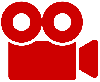 Python Video Tutorials
Python Video Tutorials