Pandas DataFrame Plot pie graph
Pandas.DataFrame.plot to generate pie using data
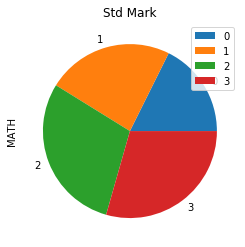
Python Pandas Plot Pie chart by using DataFrame with options & save as image
import pandas as pd
my_dict={
'NAME':['Ravi','Raju','Alex','Ronn'],
'MATH':[30,40,50,50]
}
df = pd.DataFrame(data=my_dict)
df.plot.pie(title="Std Mark",y='MATH')pie chart with options
There are several options we can add to above pie diagram.figsize :
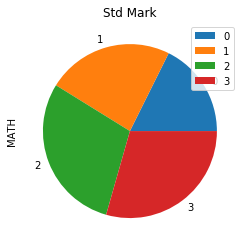
Size of the graph , it is a tuple saying width and height in inches, figsize=(6,3). Here width is 6 inches and height is 3 inches. Since our pia chart is a circle so better to use equal width and height.
df.plot.pie(title="Std Mark",y='MATH',figsize=(4,4))fontsize
fontsize=20 , we can set the font size used labels in x and y axis.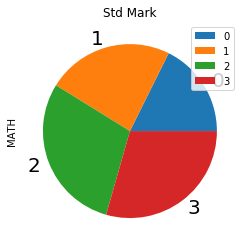
df.plot.pie(title="Std Mark",
y='MATH',fontsize=20)labels
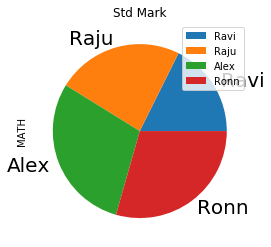 We can define our labels by using list.
We can define our labels by using list.
my_labels=['Ravi','Raju','Alex','Ronn']
df.plot.pie(title="Std Mark",y='MATH',
fontsize=20,labels=my_labels)labeldistance
Distance of Label from center of the Pie chart, default is 1.1 (float ).legend
Default value is True, we can remove by usinglegend=False
explode
We can add option to explode one segment by using a tuple.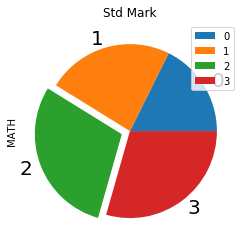
my_explode=(0,0,0.1,0)
df.plot.pie(title="Std Mark",y='MATH',
fontsize=20,explode=my_explode)We can change the value ( from 0 ) to move the segments more distance. Here we are moving the first segment more.
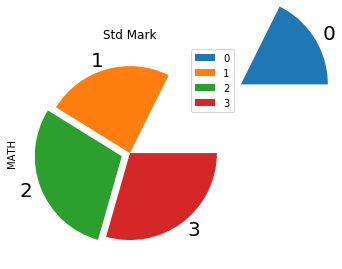
my_explode=(1.5,0.0,0.1,0)
df.plot.pie(title="Std Mark",
y='MATH',explode=my_explode)startangle
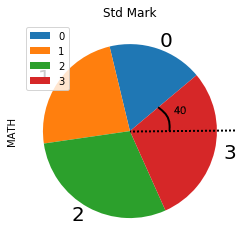
We can add option startangle=40 to give the initial starting point for the first segment. 0 degree is the base from which anti clockwise the angle is checked.
df.plot.pie(title="Std Mark",y='MATH',
fontsize=20,startangle=40)counterclock
Default value is True. The direction of fractions.rotatelabels
Default is False, Rotate each label matching to slice in degree.shadow=True
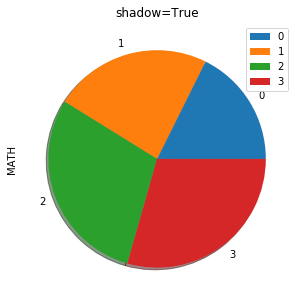
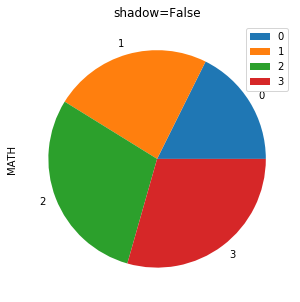
df.plot.pie(title="shadow=False",y='MATH',
figsize=(5,5),shadow=False)colors
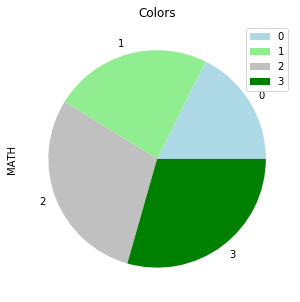 We can use the option colors to give different colors to segments. We can use one tuple to define the colours.
We can use the option colors to give different colors to segments. We can use one tuple to define the colours.
my_colors=['lightblue','lightgreen',
'silver','green']
df.plot.pie(title="Colors",y='MATH',
figsize=(5,5),colors=my_colors)autopct
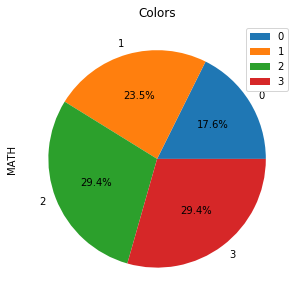 To display the percentage of each segment we can define the format. Here is one sample to show one decimal place autopct='%1.1f%%' , for two decimal places it can be autopct='%1.2f%%'
To display the percentage of each segment we can define the format. Here is one sample to show one decimal place autopct='%1.1f%%' , for two decimal places it can be autopct='%1.2f%%'
df.plot.pie(title="Colors",y='MATH',
autopct='%1.1f%%')frame
Axes frame is added with the chart if True. Default value is FalseSaving graph as image
plot=df.plot.pie(title="Colors",y='MATH',autopct='%1.1f%%')
fig = plot.get_figure()
fig.savefig("D:\\my_data\\output2.png")Subscribe to our YouTube Channel here
This article is written by plus2net.com team.
https://www.plus2net.com

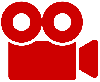 Python Video Tutorials
Python Video Tutorials