Unique id with Date and string from Database
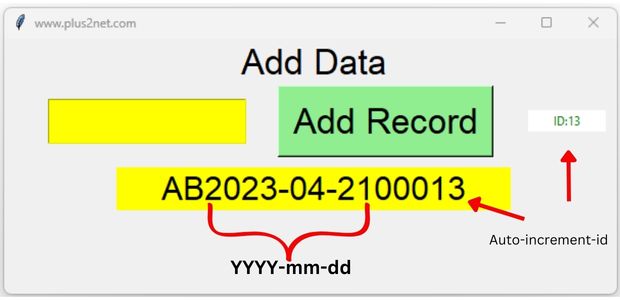
We will store the data in MySQL or SQLite database and then display one unique reference number or ticket number to user.
The unique id returned by database will be added with today’s date in YYYY-mm-dd format and one string ( AB in above picture) specifying any group or category.
Tkinter GUI showing unique string using database autoicrement id and date
MySQL Autoincrement Column
Use the appropriate lines for SQLite or MySQL database by commenting and un-commenting them.
Today's date as string
from datetime import date
dt=date.today().strftime('%Y-%m-%d') # Today's date as stringzfill()
The incremental unique id returned by the database after inserting the record is added with zeros at the left side. Here if the id is 9 then it became 00009 by using zfill() string method.id_auto=str(id.lastrowid) # convert id to string
id_str='AB'+dt+id_auto.zfill(5) # AB2023-04-1900009Connection to Database
Use proper path ( for SQLite database ) or use userid and password for MySQL database.from sqlalchemy import create_engine
my_conn = create_engine("mysql+mysqldb://id:pw@localhost/my_tutorial")
#my_conn = create_engine("sqlite:///G:\\testing\\my_db\\my_db.db")#SQLite Connection to SQLite database
Connection to MySQL database
Query to insert record in Database table
Based on the database one query is to be used. We will get autoincrement-id by using lastrowid#query = "INSERT INTO `student3` (`name`) VALUES(%s)" # MySQL query
query = "INSERT INTO `student3` (`name`) VALUES(?)" # SQLite query
my_data = (my_name) # collect the user entered data
id = my_conn.execute(query, my_data) # insert data
id_auto=str(id.lastrowid) # convert id to stringOn button click insert record
On click of the button user entred data is inserted to database table.b1 = tk.Button(my_w, text="Add Record",font=font1, bg='lightgreen' ,
command=lambda: add_data())
b1.grid(row=3, column=3,padx=2)
def add_data():
passStoring the unique string-id in database table
The unique string is created by using category string ( AB ) , date string ( YYYY-mm-dd ) and id returned from database. This string is stored in the same row in a column id_str by using UPDATE Query with WHERE condition using unique id.query="UPDATE `student3` SET id_str='"+id_str+"' WHERE id="+id_auto
my_conn.execute(query) # insert dataDisplaying data
We have used Labels to display errror messages and unique id to the user. Here we have used config() to update the text option of the Label.lb2.config(bg='yellow',text=id_str) # update the text option lb2.after(3000, lambda: lb1.config(text="")) # Hide after 3 secondsfrom datetime import date
import tkinter as tk
from tkinter import *
my_w = tk.Tk()
my_w.geometry("600x250")
my_w.title("www.plus2net.com")
from sqlalchemy import create_engine
from sqlalchemy.exc import SQLAlchemyError
#my_conn = create_engine("mysql+mysqldb://id:pw@localhost/my_db")
my_conn = create_engine("sqlite:///G:\\testing\\my_db\\my_new_db5.db")
# add one Label
font1=['Arial',26,'normal'] # font family size and style
font2=['Arial',36,'normal'] # font family size and style
lb0 = tk.Label(my_w, text="Add Data",font=font1, width=30, anchor="c")
lb0.grid(row=1, column=1, columnspan=4)
# add one text box
t1 = tk.Text(my_w, height=1, width=10, font=font1,bg='yellow')
t1.grid(row=3, column=2)
b1 = tk.Button(my_w, text="Add Record",font=font1, bg='lightgreen' ,
command=lambda: add_data())
b1.grid(row=3, column=3,padx=2)
my_str=tk.StringVar()
lb1 = tk.Label(my_w, textvariable=my_str, width=10)
lb1.grid(row=3, column=4,padx=2)
lb2 = tk.Label(my_w, width=20,font=font2,text='')
lb2.grid(row=4, column=1,padx=2,pady=10,columnspan=4)
def add_data():
flag_validation = True # set the flag
my_name = t1.get("1.0", END) # read name
if len(my_name) < 2 : # Length of name should more than 2
flag_validation = False
if flag_validation:
my_str.set("Adding data...")
try:
#query = "INSERT INTO `student3` (`name`) VALUES(%s)" # MySQL query
query = "INSERT INTO `student3` (`name`) VALUES(?)" # SQLite query
my_data = (my_name) # collect the user entered data
id = my_conn.execute(query, my_data) # insert data
id_auto=str(id.lastrowid) # convert id to string
t1.delete("1.0", END) # reset the text entry box
lb1.config(fg="green",bg='white') # foreground background color
my_str.set("ID:" + id_auto) # update the label stringvar
#lb1.after(3000, lambda: lb1.config(fg="white", text=""))
dt=date.today().strftime('%Y-%m-%d') # Today's date as string
#print(dt)
id_str='AB'+dt+id_auto.zfill(5) # AB2023-04-1900003
#print(str_id)
lb2.config(bg='yellow',text=id_str) # update the text option
lb2.after(3000, lambda: lb1.config(text="")) # hide after 3 seconds
#insert into mysql the final id #
query="UPDATE `student3` SET id_str='"+id_str+"' WHERE id="+id_auto
my_conn.execute(query) # insert data
except SQLAlchemyError as e:
error = str(e.__dict__["orig"])
# return error
lb1.config(fg="red",bg='yellow') # foreground background color
print(error)
my_str.set(error) # display error message
else:
lb1.config(fg="red",bg='yellow') # foreground background color
my_str.set("check inputs.")
lb1.after(3000, lambda: lb1.config(fg="white", bg="white", text=""))
my_w.mainloop()
Database table structure
Use this in your query to create SQLite tableCREATE TABLE `student3` (
`id` INTEGER PRIMARY KEY AUTOINCREMENT,
`name` varchar(25) NOT NULL,
`dt` timestamp NOT NULL DEFAULT current_timestamp,
`id_str` varchar(20)
)Use this SQLdump to create student3 table in MySQL database
CREATE TABLE `student3` (
`id` int(3) NOT NULL,
`name` varchar(25) NOT NULL,
`dt` timestamp NOT NULL DEFAULT current_timestamp(),
`id_str` varchar(20) NOT NULL
) ENGINE=InnoDB DEFAULT CHARSET=utf8mb4;
ALTER TABLE `student3`
ADD PRIMARY KEY (`id`);
Subscribe to our YouTube Channel here
This article is written by plus2net.com team.
https://www.plus2net.com

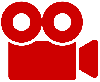 Python Video Tutorials
Python Video Tutorials