Database as source for Listbox options
Listbox Options as source from MySQL or SQLite database table
We can use student table of MySQL database or from SQLite database. Here are two different connections for different databases.
Common connection engine
from sqlalchemy import create_engine,textmy_conn = create_engine("mysql+mysqldb://id:pw@localhost/my_db")
my_conn=my_conn.connect()path="sqlite:///C:\\testing\\my_db.db" # SQLite database
my_conn = create_engine(path)Sample script to show records from Database
To check the database table, run this script ( MySQL or SQLite )from sqlalchemy import create_engine,text
#my_conn = create_engine("mysql+mysqldb://root:pw@localhost/my_db")
path="sqlite:///C:\\testing\\my_db.db" # SQLite database
my_conn = create_engine(path)
my_conn=my_conn.connect()
query="SELECT name FROM student LIMIT 0,5"
my_list=my_conn.execute(text(query))
for row in my_list:
print(row[0])John Deo
Max Ruin
Arnold
Krish Star
John Mikeimport tkinter as tk
my_w = tk.Tk()
# Database connection from here #
from sqlalchemy import create_engine,text
my_conn = create_engine("mysql+mysqldb://root:pw@localhost/my_db")
#path="sqlite:///C:\\testing\\my_db.db" # SQLite database
#my_conn = create_engine(path)
my_conn=my_conn.connect() # connection object
my_w.geometry("400x250") # Size of the window
my_w.title("www.plus2net.com") # Window title
font1=['Arial',15,'normal'] # font type, size, style
lb1=tk.Listbox(my_w,height=6,font=font1,bg='lightgreen',
selectbackground='lightyellow',selectforeground='black')
lb1.grid(row=1,column=1,padx=30,pady=20)
query="SELECT name FROM student LIMIT 0,5" #SQL to get data
my_list=my_conn.execute(text(query)) # collect records
for element in my_list:
lb1.insert(tk.END,element[0]) # add options
my_w.mainloop() # Keep the window openquery="SELECT name FROM student" # query to get dataVertical Scrollbar
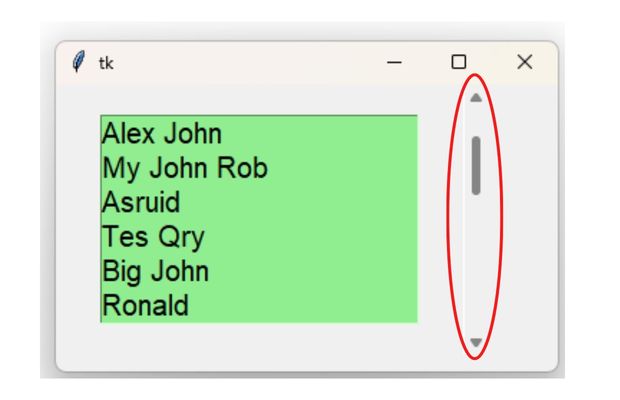
While displaying all the records we can add the vertical scrollbar. We have to add this lines
from tkinter import ttk
vs = ttk.Scrollbar(my_w,orient="vertical", command=lb1.yview)#V Scrollbar
lb1.configure(yscrollcommand=vs.set) # connect to Treeview
vs.grid(row=1,column=2,sticky='ns')import tkinter as tk
my_w = tk.Tk()
from tkinter import ttk
from sqlalchemy import create_engine,text
my_conn = create_engine("mysql+mysqldb://root:pw@localhost/my_db")
#path="sqlite:///C:\\testing\\my_db.db" # SQLite database
#my_conn = create_engine(path)
my_conn=my_conn.connect()
my_w.geometry("400x250") # Size of the window
my_w.title("www.plus2net.com") # Window title
font1=['Arial',15,'normal'] # font type, size, style
lb1=tk.Listbox(my_w,height=6,font=font1,bg='lightgreen',
selectbackground='lightyellow',selectforeground='black')
lb1.grid(row=1,column=1,padx=30,pady=20)
query="SELECT name FROM student "
my_list=my_conn.execute(text(query)) # collect records
for element in my_list:
lb1.insert(tk.END,element[0])
#adding vertical scrollbar
vs = ttk.Scrollbar(my_w,orient="vertical", command=lb1.yview)#V Scrollbar
lb1.configure(yscrollcommand=vs.set) # connect to Treeview
vs.grid(row=1,column=2,sticky='ns')
my_w.mainloop() # Keep the window openListbox Tkinter Autocomplete using Entry & Listbox.
Subscribe to our YouTube Channel here
This article is written by plus2net.com team.
https://www.plus2net.com

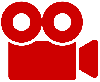 Python Video Tutorials
Python Video Tutorials