Python tkinter Notebook ( tabs )
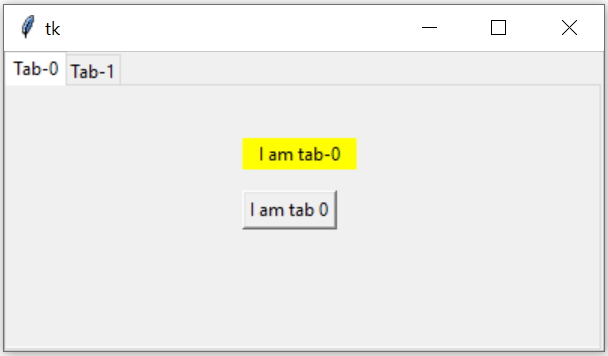
We can add Tabs to our Tkitner GUI by using Notebook which is part of ttk module. ( What is ttk ? )
Tkinter Notebook to create tabs and managing options to add image underline state with click events
Code for the above window is here.
import tkinter as tk
from tkinter import *
from tkinter import ttk
my_w = tk.Tk()
my_w.geometry("400x200")
my_tabs = ttk.Notebook(my_w) # declaring
tab1 = ttk.Frame(my_tabs)
tab2 = ttk.Frame(my_tabs)
my_tabs.add(tab1, text ='Tab-0') # adding tab
my_tabs.add(tab2, text ='Tab-1') # adding tab
my_tabs.pack(expand = 1, fill ="both")
l1=tk.Label(tab1,text='I am tab-0',bg='yellow',width=10)
l1.place(relx=0.4,rely=0.2) # using place
b1=tk.Button(tab1,text='I am tab 0')
b1.place(relx=0.4,rely=0.4)
l2=tk.Label(tab2,text='I am tab-1',bg='yellow',width=10)
l2.grid(row=1,column=1) # using grid
b2=tk.Button(tab2,text='I am tab-1')
b2.grid(row=2,column=2)
my_w.mainloop() # Keep the window openOptions
Notebook Options
height
Desired height of the pane area.width
Desired width of the pane area.padding
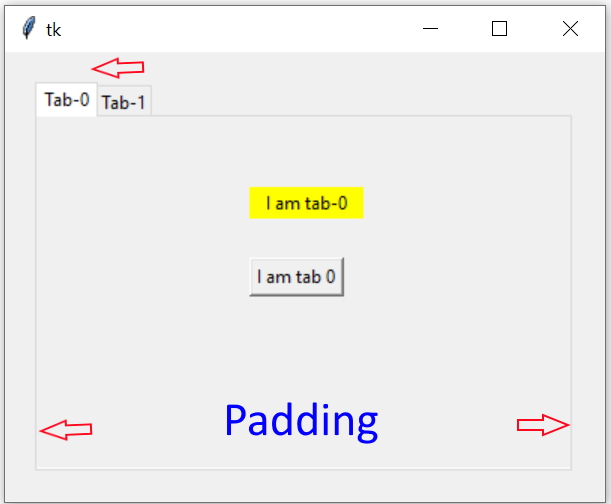
my_tabs = ttk.Notebook(my_w,padding=20)Tab Options
state
Value can be normal , disabled or hidden.Tab with different state Option values
sticky
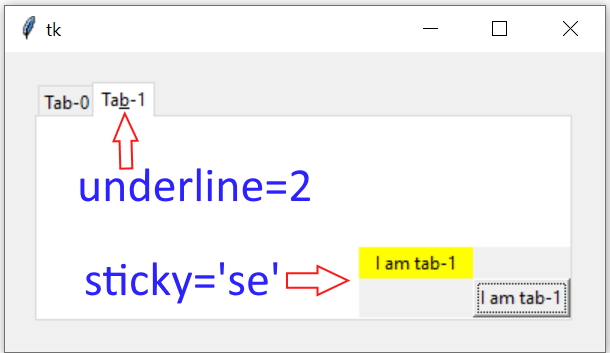
Positioning of child window within the pane area, values can be one of combination fo n,s,e,w. We can use
sticky='ne' to position at top right corner.
my_tabs.add(tab2, text ='Tab-1',sticky='se',underline=2)text
Text appearing at the top for navigation on the tab.image
Specifies an image to display in the tab.compound
How image to display relative to text. Values can be 'text','image','top','bottom', 'left','right','none'Tab with image & compound options
underline
Specifies the index (0-based) of a character to underline in the text string. Check the image and code above.Tab with underline option for mnemonic activation
All options with values
We can collect all options ( as keys ) and values as a dictionary.my_dict=my_tabs.tab(tab3) # all option values as dictionary
print(my_dict['underline']) # index position of underlined charMethods
Tkinter Notebook methods to select hide forget tabs and using notebook tab change event
add
We already used this in above code to add one new tab. While adding the options like state, sticky, padding, text, image, compound, underline can be added ( check the details above )forget(tab_id)
Removes the tab. We can use click event of a button to remove the tab. Check the example below.hide(tab_id)
Hides the tabe specified by tab_id, can be restored by using add().hide() forget() and select() Methods
identify(x,y)
Returns the name of the tab element at x,y position. Empty string is return if none.index(tab_id)
Returns the index ( numeric ) of the specified tab_id. If 'end' is provided then total number of tabs are returned.insert(pos, child, **kw)
Add a tab or Pane at a specified position. We can use 'end' as position to place the tab at the end. ( we must create tab3 before assigning )my_tabs.insert('end',tab3,text='tab-3')select(tab_id)
Select the specified tab_id, if tab_id is not given then returns the currently selected pane.my_tabs.select(tab3)b1=tk.Button(my_w,text='tab-0',command=lambda:my_tabs.select(tab1))
b1.pack(side=LEFT)
b2=tk.Button(my_w,text='tab-1',command=lambda:my_tabs.select(tab2))
b2.pack(side=LEFT)
b3=tk.Button(my_w,text='tab-3',command=lambda:my_tabs.select(tab3))
b3.pack(side=LEFT)tab(tab_id,option=None, **kw)
Read or modify the options of the tab. We get the dictionary of all option values if the option is not given.my_dict=my_tabs.tab(tab3) # all option values as dictionary
print(my_dict['underline']) # index position of underlined charTab with underline option for mnemonic activation
tabs()
Returns the list of tabsenable_traversal()
Enable keyboard traversal for a toplevel window containing this notebook. This is known as mnemonic activation.Tab with underline option for mnemonic activation
Virtual Events
Once a new tab is selected, one event <<NotebokTabChanged>> is generated.my_tabs.bind('<<NotebookTabChanged>>',my_msg)Example 1
Disable, enable or hide any tab by click of a button. The buttons should be outside the pane.Managing State option of a tab on Button click
Subscribe to our YouTube Channel here
This article is written by plus2net.com team.
https://www.plus2net.com

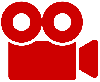 Python Video Tutorials
Python Video Tutorials