Listing and selecting columns of DataFrame by Checkbuttons
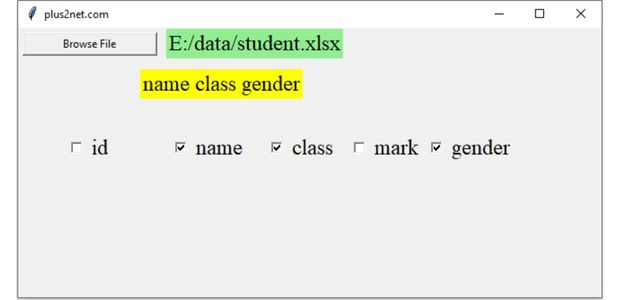
select_file():Create DataFrame from the path slected by user.my_columns(): Create checkbuttons against each column of DataFrame.my_update() : Create List using selected columns & display.
Listing of columns of DataFrame in Tkinter window for user to select Part VI
select_file()
Use the file browser to open any csv ( Comma Separated value ) file or Excel file on click of a button b1. Use the read_csv() method or read_excel() based on file type to create a Pandas Dataframe. At the end my_columns() is called to show the CheckButtons.def select_file():
f_types=[('CSV files','*.csv'),('Excel files','*.xlsx')]
file_path=filedialog.askopenfilename(filetypes=f_types)
if file_path:
lb1.config(text=file_path) # show the file path in Label
global l1,i,my_ref
if file_path.endswith('.csv'): # type of file extension
df=pd.read_csv(file_path) # create dataframe
else:
df=pd.read_excel(file_path)
l1=list(df) # List of column names as header
my_columns() # call to show the checkbuttonsmy_columns()
Based on the columns in DataFrme, the list ( l1 ) is prepared in above code. From this list the CheckButtons are dynamically created. Each checkbutton is connected to my_update() function on change of status.def my_columns():
global l1,i,my_ref
i=1 # to increase the column number
my_ref={} # to store references to checkboxes
lb.config(text=' ') # Remove previosly displayed columns
for w in my_w.grid_slaves(3): # all widgets of row 3
w.grid_forget() # remove the widgets
for k in l1: # Loop through all headers
my_ref[k]=tk.BooleanVar() # variable
ck = tk.Checkbutton(my_w, text=k,onvalue=True,offvalue=False,
font=font1,command=lambda: my_update(),variable=my_ref[k])
ck.grid(row=3,column=i,padx=2,pady=25)
i=i+1 # increase the column value my_update()
By using my_ref[] we can get the list of all checked CheckButtons. This one line code will do that for us.column_search = [v for v in my_ref if my_ref[v].get()]After creating the list with selected columns (column_search), the vlaues are displayed by using config() method of Label lb.
Full code is here
def my_update(): # called when checkbutton is clicked
global my_ref
column_search = [v for v in my_ref if my_ref[v].get()]
### One more way to Create the same List of checked columns
#column_search=[] # create a blank list
for j in my_ref:
pass #
#print(j,my_ref[j].get()) # Key and value
#if my_ref[j].get():
# column_search.append(j)
#print(column_search) # print the selected column names
lb.config(text=' '.join(column_search)) # Show in the Labelimport tkinter as tk # Tkinter Library
import pandas as pd # Pandas Library
from tkinter import filedialog # File selection
my_w = tk.Tk() # Parent window
my_w.geometry("650x300") # width x height
my_w.title("plus2net.com") # Adding a title
font1=['Times',18,'normal'] # Higher size font
b1 = tk.Button(my_w, text='Browse File',
width=20,command = lambda:select_file())
b1.grid(row=1,column=1,padx=5,pady=5)
lb1=tk.Label(my_w,bg='lightgreen',text='',font=font1) # Path
lb1.grid(row=1,column=2,padx=5,columnspan=2)
lb=tk.Label(my_w,bg='yellow',text='',font=font1) # List display
lb.grid(row=2,column=1,padx=10,pady=10,columnspan=4)
#file_path="F:\\data\\student.xlsx"
my_ref={} # to store references to checkboxes
i=1
column_search=[] # To store the checkbuttons which are checked
def select_file():
f_types=[('CSV files','*.csv'),('Excel files','*.xlsx')]
file_path=filedialog.askopenfilename(filetypes=f_types)
if file_path:
lb1.config(text=file_path) # show the file path in Label
global l1,i,my_ref
if file_path.endswith('.csv'): # type of file extension
df=pd.read_csv(file_path) # create dataframe
else:
df=pd.read_excel(file_path)
l1=list(df) # List of column names as header
my_columns() # call to show the checkbuttons
def my_columns():
global l1,i,my_ref
i=1 # to increase the column number
my_ref={} # to store references to checkboxes
lb.config(text=' ') # Remove previosly displayed columns
for w in my_w.grid_slaves(3): # all widgets of row 3
w.grid_forget() # remove the widgets
for k in l1: # Loop through all headers
my_ref[k]=tk.BooleanVar() # variable
ck = tk.Checkbutton(my_w, text=k,onvalue=True,offvalue=False,
font=font1,command=lambda: my_update(),variable=my_ref[k])
ck.grid(row=3,column=i,padx=2,pady=25)
i=i+1 # increase the column value
def my_update(): # called when checkbutton is clicked
global my_ref
column_search = [v for v in my_ref if my_ref[v].get()]
### One more way to Create the same List of checked columns
#column_search=[] # create a blank list
for j in my_ref:
pass #
#print(j,my_ref[j].get()) # Key and value
#if my_ref[j].get():
# column_search.append(j)
#print(column_search) # print the selected column names
lb.config(text=' '.join(column_search)) # Show in the Label
my_w.mainloop()Projects in Tkinter
Create Pandas DataFrame by reading Google Analytics csv file from Tkinter GUI Search DataFrame by user inputs through Tkinter. Browsing directory and displaying file details with sorting using Treeview
Subscribe to our YouTube Channel here
This article is written by plus2net.com team.
https://www.plus2net.com

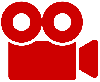 Python Video Tutorials
Python Video Tutorials